Tech Blog
Since 2004
Installing Node.js on a Mac
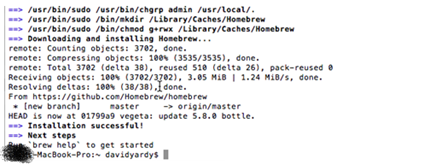
Learn how to set up Node.js on your Mac for Cordova/Phonegap development. This step-by-step guide covers the installation process using Homebrew, a package manager for macOS. Discover why Node.js is essential for building Hybrid/JavaScript applications within Visual Studio 2015, and follow along as we install Node.js and prepare for the next tutorial, where we'll get a Hybrid/JavaScript application running on the iOS simulator. Whether you're new to Node.js or looking for a quick refresher, this article provides clear instructions and valuable resources for a smooth setup. Start your journey into Node.js development on Mac today!
- August 12, 2015
Rest of the Story:
Setting Up Node.js on Mac for Cordova/Phonegap Development
I recently found myself exploring new Cordova/Phonegap options within Visual Studio 2015. As part of the setup process, I needed to install Node.js. This blog post will guide you through the installation process and set the stage for the next tutorial, where we'll get a Hybrid/JavaScript application running on the iOS simulator.
Installing Node.js with Homebrew
-
Open Terminal from the Finder application.
-
Install Homebrew using the following command:
ruby -e "$(curl -fsSL https://raw.githubusercontent.com/Homebrew/install/master/install)"
-
Once Homebrew is installed, you can easily get Node.js by typing the following command in the Terminal window:
brew install node -
Verify Your Node.js Installation
For information about running Node.js, you can check out this How To Node resource: http://howtonode.org/hello-node