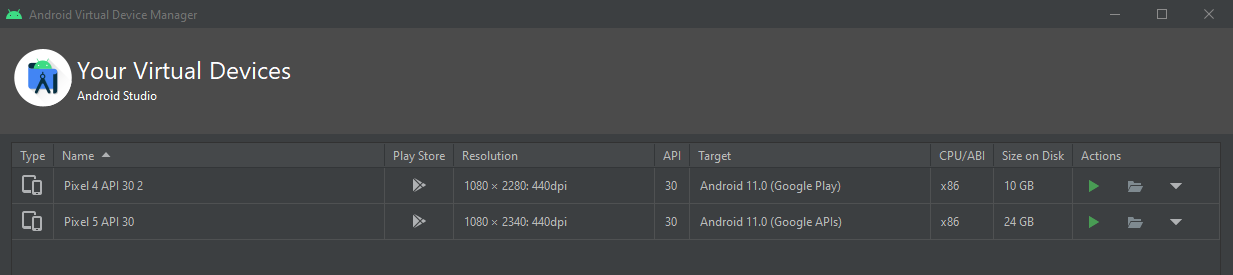Tech Blog
Since 2004
How to install Google Play - Android Emulator
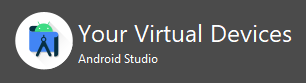
When working with Android emulators not all come pre-installed with the PlayStore installed. The following are steps to enable PlayStore on startup.
- March 27, 2022
Rest of the Story:
Working more and more with Android Emulators I am finding not all images have Play Store installed. The following are 3 easy steps that I have used to get Google Play Store installed and ready upon creation of new emulator.
-
Create Virtual Device. Here I am selecting Nexus 5 and setting some default parameters that have worked well for me.
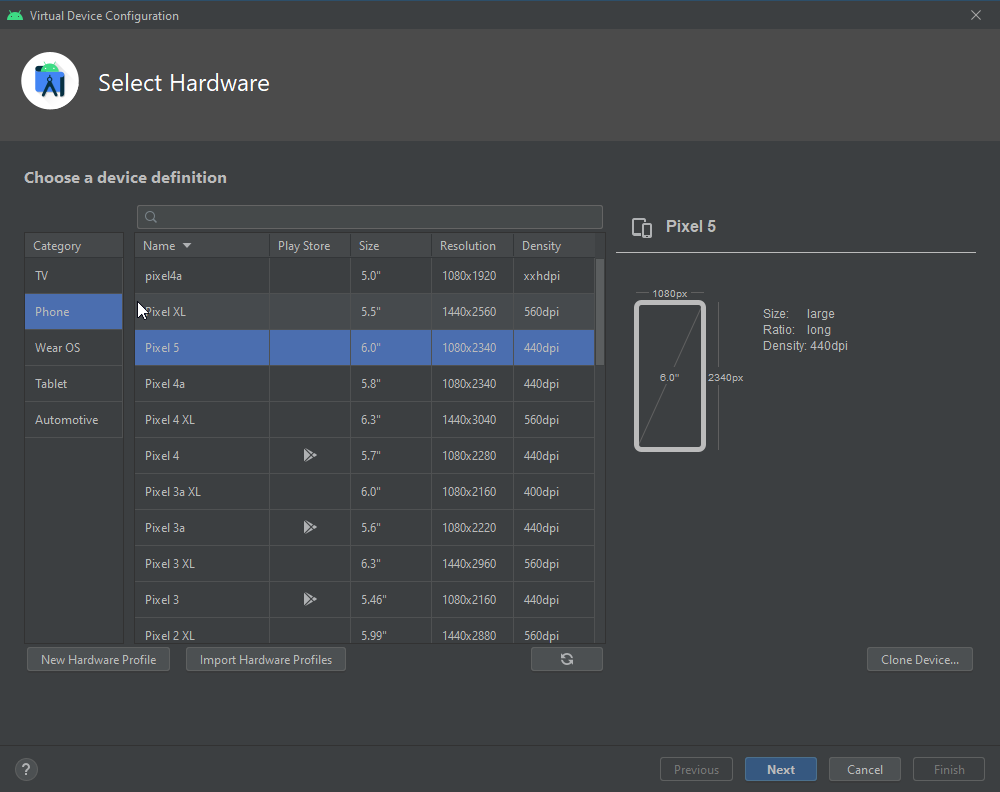
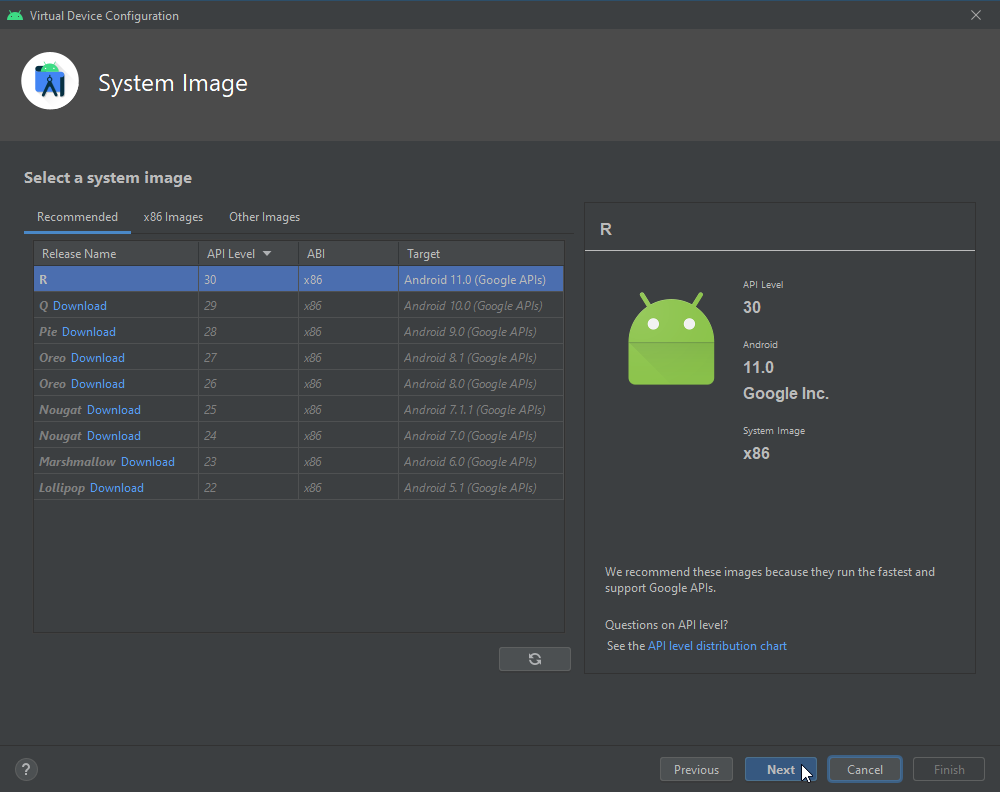
Emulated Performance
Graphics: Hardware - GLES 2.0RAM 4096
VM Heap 512
Internal Storage 16024
Studio Managed 4096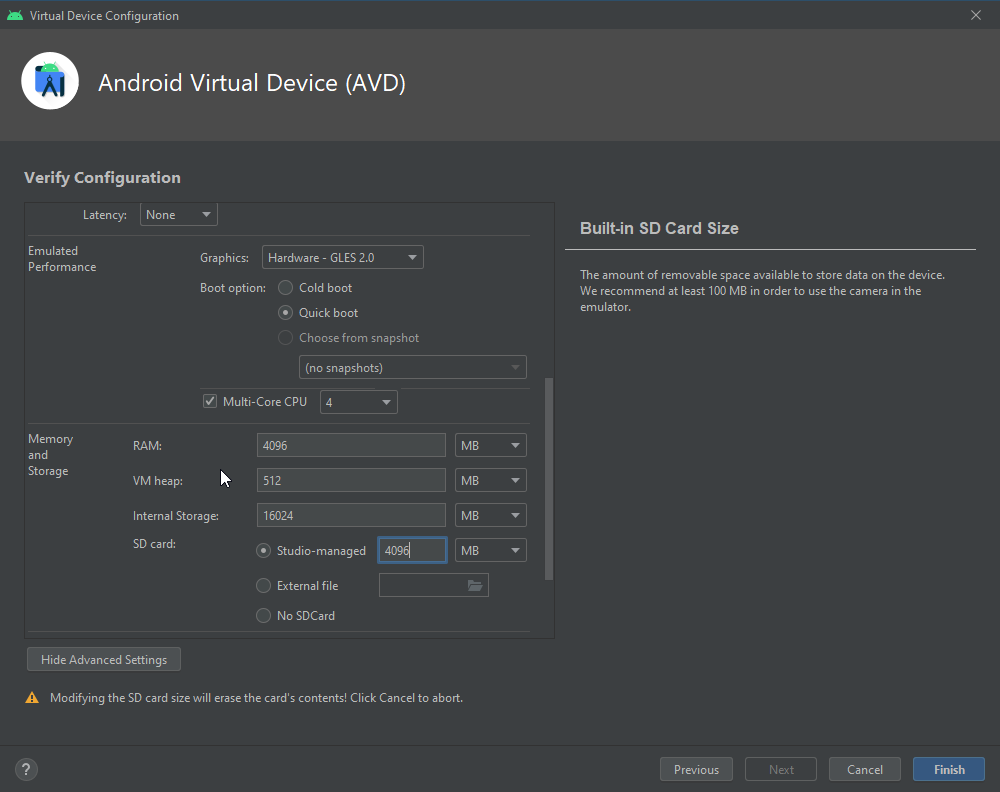
Finish
-
BEFORE opening the image do the following. Open the host directory on the file system. For me this was C:\Users\{username}\.android\avd\Pixel_5_API_30.avd and find the config.ini. At this point there should be very few files in this directory. OPEN config.ini
Change "PlayStore.enabled=false" to "PlayStore.enabled=true"
Change
image.sysdir.1 = system-images\android-30\google_apis\x86\
TO image.sysdir.1 = system-images\android-30\google_apis_playstore\x86\ -
Return to Android Virtual Device manager and start the image. At this point, there will be no indication that the Play Store is installed on this device however after starting up it will display correctly. Start the emulator.