Tech Blog
Since 2004
Flutter Tips 1

Series of tips and tricks related to Flutter mobile platform from Google
- December 5, 2021
Rest of the Story:
Tips and Tricks
-
Create application icons via online resource for Android and IOS platforms

android/app/src/main/res (copy all midmap)
ios/runner/assets.xcassets (copy all files to this xcassets from the download from appicongenerator tool)
-
Android recently starting putting round images around your uploaded icon. If you want to modify the uploaded icon you can manipulate with Android Studio (right clicking on android/app/src/main/res folder). See option New Image Asset? If you do not (like me), I had to perform the following steps in order to see this option.
-
Close Android Studio (for my Flutter project) then reopen the Android folder
-
Options were available to update Gradle (in my case from 4.x to 7.x), I chose yes.
-
Once finished this update, New Image Asset was option when I right clicked on the res folder (as a test I returned to my parent Flutter parent folder but did not have this option once again) So for me to see this Image Asset option I had to open with Android Studio the Android folder directly within my Flutter project.
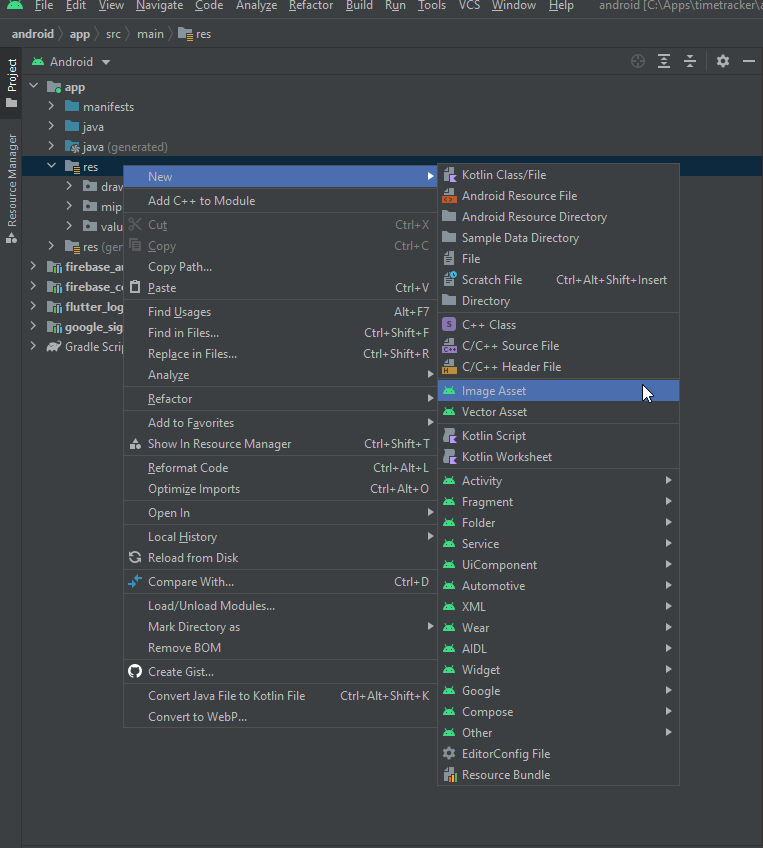
-
-
Use Android Studio Image Asset to resize icon's as desired to fit or fill the Android square, using the Scaling - Resize option in the dialog window.
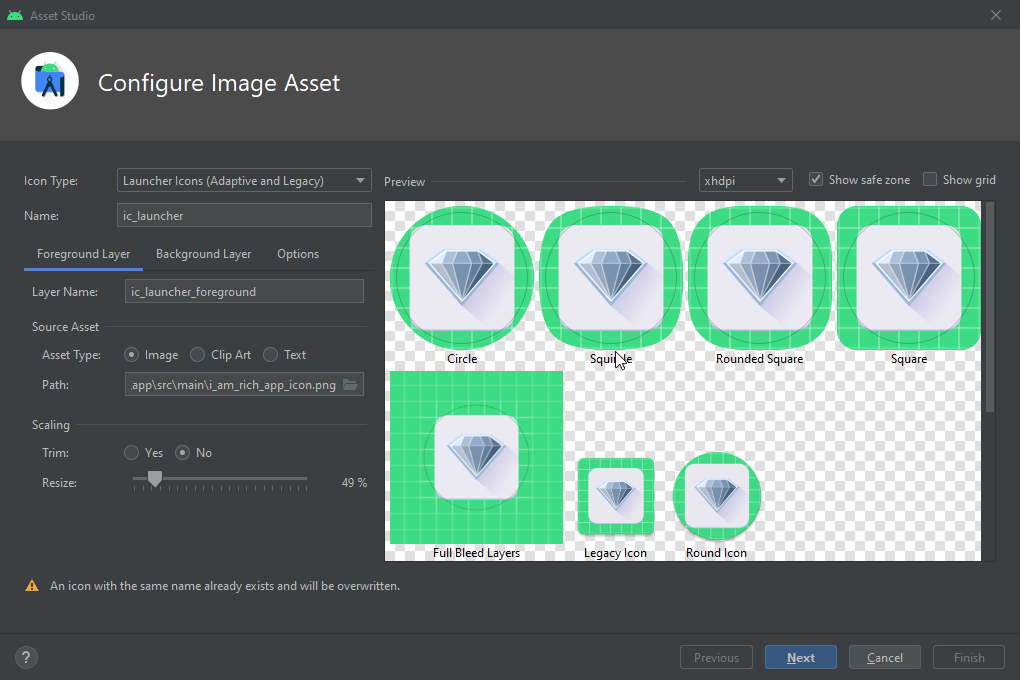
-
Developer resources
-
If hot reload is not working for you, remember that it only works when you change something within a Stateful Widget.
-
Null safety error messages
"lib/main.dart:8:19: Error: Null safety features are disabled for this library. Try removing the package language version or setting the language version to 2.12 or higher. const MyApp({Key? key}) : super(key: key);"
Open pubspec.yaml and change to sdk: ">=2.12.0 < 3.0.0"
-
Ctrl-q shows quick docs within Intelli J