Tech Blog
Since 2004
Resolving Merge Conflicts Enhance Your Understanding and Decision Making Skills
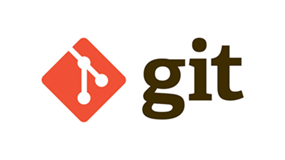
Current state of Google Flutter mobile application development
- March 21, 2023
Rest of the Story:
Git Merge Conflicts: Understanding and Resolving Them
Git is a powerful version control system used by developers to track changes made to their codebase over time. One of the key features of Git is its ability to merge changes made by multiple developers into a single codebase. However, this process can sometimes result in conflicts that need to be resolved before the merge can be completed. In this article, we'll take a closer look at git merge conflicts, why they occur, and how to resolve them.
What are Git Merge Conflicts?
Git merge conflicts occur when changes made by multiple developers to the same file or lines of code conflict with each other. Git is not able to automatically determine which changes should be included in the final version, so it prompts the user to manually resolve the conflicts. Merge conflicts can happen in any situation where multiple people are working on the same codebase, whether it's a small team or a large open-source project.
Why Do Git Merge Conflicts Happen?
Git merge conflicts happen when two or more developers make changes to the same file or lines of code. This can happen for several reasons, such as:
-
Parallel Development: When multiple developers are working on the same codebase, they may work on the same file or lines of code without realizing it.
-
Time Lags: Sometimes, developers may work on the same file or lines of code at different times, and their changes conflict with each other.
-
Code Complexity: As the complexity of the codebase increases, it becomes more challenging to avoid merge conflicts, especially when dealing with a large team of developers.
How to Resolve Git Merge Conflicts?
Resolving Git merge conflicts can be a bit daunting, especially for developers who are new to the process. However, with some practice and patience, it's possible to become proficient at resolving merge conflicts.
Here are some steps you can follow to resolve Git merge conflicts:
-
Identify the Conflicting Files: When a merge conflict occurs, Git will highlight the files that have conflicts. You can use the command 'git status' to identify the files with conflicts.
-
Open the Conflicting Files: Open the files with conflicts in your preferred text editor. Git will highlight the conflicting sections of the file.
-
Understand the Conflict: Read through the conflicting sections of the file to understand what changes were made and why they conflict.
-
Choose the Correct Changes: Decide which changes should be included in the final version of the file. You can keep one set of changes, discard both sets of changes, or merge the changes manually.
-
Save the Changes: Once you've made the necessary changes, save the file and add it to the staging area using the command 'git add
'. -
Commit the Changes: After resolving all conflicts, commit the changes using the command 'git commit'.
Be sure to watch the video resouce provided at the bottom of this post. It was very helpful.
Conclusion
Git merge conflicts are a common occurrence in the world of software development. They can be frustrating, but they are also an opportunity to improve your collaboration skills and learn more about the codebase you're working on. By understanding why merge conflicts happen and how to resolve them, you can become a more efficient and effective developer. Remember, practice makes perfect!
If you want to learn more check out some of the resources below:
- [Merge Conflicts](https://www.youtube.com/watch?v=0gA68g269NA